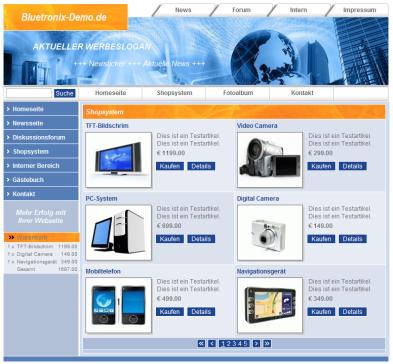Shop system – online shop
- Shop system functions
- Installation of the CMS module shop system
- Add and change an item
- Import and export of articles in CSV or TXT format
- Update the shop menu
- Shop database, columns and properties
- Links on shop pages
- Editing the shop masks
- Shop system – for programmers with PHP, HTML and Javascript
- Shop system - shopping cart and payment system - payment by credit card
- Shop system - receipt of an order - forwarding to the mobile phone
- Shop system - evaluation of access - optimization
- Shop system with internal areas module
The shop system has many functions and the layout and design can easily be changed individually using the bluetronix software. There are many convenient options for creating and editing articles.
Click on the picture to test the shop system live
Shop system functions
 different category views and any number of categories and subcategories
different category views and any number of categories and subcategories
 detailed views of each item
detailed views of each item
 Shopping cart with ordering system and miniature shopping cart
Shopping cart with ordering system and miniature shopping cart
 Various payment options such as PayPal ®, Moneybrookers ®, direct debit or direct payment by credit card such as VISA ®, Mastercard ®, American Express ®, Diners Club ® etc. can be easily integrated via payment providers such as Cronopay ® or Computop ®
Various payment options such as PayPal ®, Moneybrookers ®, direct debit or direct payment by credit card such as VISA ®, Mastercard ®, American Express ®, Diners Club ® etc. can be easily integrated via payment providers such as Cronopay ® or Computop ®
 check inventory
check inventory
 different tax rates per item
different tax rates per item
 Article promotions and offers
Article promotions and offers
 Shipping costs according to quantity rule as well as per item
Shipping costs according to quantity rule as well as per item
 Different article variants (e.g. color, size, design)
Different article variants (e.g. color, size, design)
 Search function for articles and terms
Search function for articles and terms
 dynamic categories menu
dynamic categories menu
 automatic calculation of images, the time-consuming cropping of images can thus be omitted
automatic calculation of images, the time-consuming cropping of images can thus be omitted
 Prices as net prices plus VAT and as gross prices with VAT shown.
Prices as net prices plus VAT and as gross prices with VAT shown.
 easy and detailed changing of layout, arrangement and number of articles per page
easy and detailed changing of layout, arrangement and number of articles per page
 simple change or addition of articles (data records) in editing mode
simple change or addition of articles (data records) in editing mode
 Data record and table view of the parts database with import and export function via the clipboard
Data record and table view of the parts database with import and export function via the clipboard
 Import and export function in CSV and TXT format
Import and export function in CSV and TXT format
 detailed description in HTML format, which enables, for example, an item to be described very precisely with several photos, texts, links to the manufacturer, PDFs, etc.
detailed description in HTML format, which enables, for example, an item to be described very precisely with several photos, texts, links to the manufacturer, PDFs, etc.
 Multiple installations, for example for multilingual shops or different shops for sales partners and end customers
Multiple installations, for example for multilingual shops or different shops for sales partners and end customers
 in connection with the module Internal areas and registration customers can register
in connection with the module Internal areas and registration customers can register
 in connection with the module Newsletter you can send newsletters to your registered customers
in connection with the module Newsletter you can send newsletters to your registered customers
 FTP access, for example to transfer multiple images etc.
FTP access, for example to transfer multiple images etc.
 Statistical evaluation of access and visitors to optimize advertisements and promotions
Statistical evaluation of access and visitors to optimize advertisements and promotions
 in connection with the module Visitor single evaluation see every customer and their access in real time
in connection with the module Visitor single evaluation see every customer and their access in real time
 Forwarding of orders by email, the emails can also be received via cell phone
Forwarding of orders by email, the emails can also be received via cell phone
 database-based and optimized for up to 500,000 articles
database-based and optimized for up to 500,000 articles
Installation of the CMS module shop system
In the home page edit mode, click  Modules -> shop system . Choose the desired shop layout and make the settings for tax and shipping costs. To start the installation, select Create store . The module creates the database and creates the files for the shop system in the "Shop" directory.
Modules -> shop system . Choose the desired shop layout and make the settings for tax and shipping costs. To start the installation, select Create store . The module creates the database and creates the files for the shop system in the "Shop" directory.
In the next step, the shop menu should be displayed in the left window of the homepage. To do this, open below  Layout -> Edit Layout .
Layout -> Edit Layout .
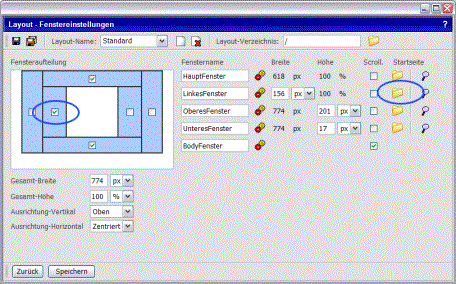
If you haven't already done so, activate the "Left window" and click on  choose side . Under "Shop/" set the page "Menu.html". Save the layout and test the shop.
choose side . Under "Shop/" set the page "Menu.html". Save the layout and test the shop.
Add and change an item
In the editing mode of the homepage, a so-called database button is displayed for each article. This allows you to easily go directly to the Articles (data records) page.  added,
added,  edited and
edited and  to be deleted.
to be deleted.
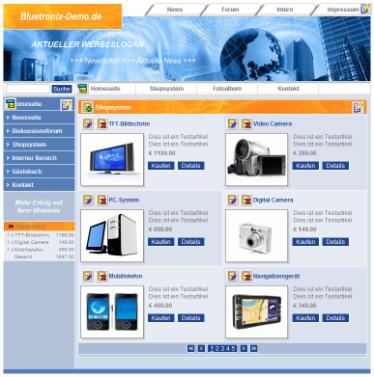
To create a new item, click  create new record . To change an item, click next to the item name
create new record . To change an item, click next to the item name  Record Editing .
Record Editing .
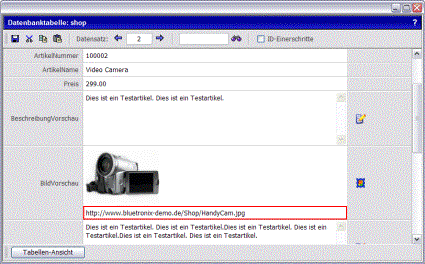
In the record view, enter the item name, price, etc. The fields description preview and description detail can also be edited via the  Edit icon edited with the editor. This can be helpful if you want to provide additional images, text, links to the manufacturer or PDFs for download for an item.
Edit icon edited with the editor. This can be helpful if you want to provide additional images, text, links to the manufacturer or PDFs for download for an item.
Save the article with one click  Save on computer . To create another article, click
Save on computer . To create another article, click  next record or.
next record or.  previous record .
previous record .
To switch to the table view, click on Table View .
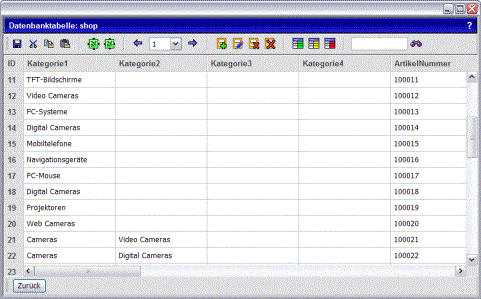
Image Items in the database table view
All articles are displayed here in table form for easy modification. In general, you should not delete or rename any columns here, because this requires a basic understanding of the shop system and possible adjustments to the PHP scripts. Unnecessary columns and fields should therefore simply be left blank. For more information on how to use the table view, see Database table view.
Import and export of articles in CSV or TXT format
Items can be effectively imported and exported to the shop database via CSV or text format. To import, open  Database -> Import Database . Click on to select the import file
Database -> Import Database . Click on to select the import file  document management . If you have not already done so, transfer the file with the article data from your local PC.
document management . If you have not already done so, transfer the file with the article data from your local PC.
The file must be in CSV or TXT (Tab delimited text) format. The file must have the columns in the format as below Shop database, columns and properties have described.
Select the item file and click Take over . Now set the database "Shop" under "Target database". Generally, the records in the database are added to the existing ones. If the existing data records are to be deleted, activate the field. Start the import by clicking Import .
To check the import, you can display the result in the database table view. Switch to  Database -> Database Management and click next to the "Shop" database To edit .
Database -> Database Management and click next to the "Shop" database To edit .
The export of the articles can be found under  Database -> Export Database .
Database -> Export Database .
Updating the shop menu (automatically)
In the case of changes to the items and when importing items, the "Shop menu" must be updated if new categories are included or existing ones have been deleted. To do this, click on  Edit menu . The shop menu is generated with the new categories. Save the shop menu and check the result.
Edit menu . The shop menu is generated with the new categories. Save the shop menu and check the result.
Updating the shop menu (manually)
In individual cases it may be necessary for the shop menu to contain links to pages such as "GTC" or "Information" etc. in addition to the categories from the shop database. To add a menu item to the shop menu manually, click in the "Left window".  edit page . In the editor, click the shop menu and then click the
edit page . In the editor, click the shop menu and then click the  Edit menu Symbol. Now the menu is not updated with the database. Only the existing entries of the menu are determined. Further manual entries can now be created, for example on the Terms and Conditions page.
Edit menu Symbol. Now the menu is not updated with the database. Only the existing entries of the menu are determined. Further manual entries can now be created, for example on the Terms and Conditions page.
Shop database, columns and properties
|
column name |
description |
notice |
|
Category1 |
1. Category for example "Screens" |
Darf kein " sowie ' Zeichen enthalten |
|
Category2 |
2. Category for example "TFT screens" |
Darf kein " sowie ' Zeichen enthalten |
|
Category3 |
3rd category |
Darf kein " sowie ' Zeichen enthalten |
|
Category4 |
4th category |
Darf kein " sowie ' Zeichen enthalten |
|
Item number |
Article number for example "1234" |
text format |
|
Item name |
Name of the article for example "TFT screens model 123" |
|
|
price |
item price |
Decimal number with "." sign and 2 decimal places |
|
DescriptionPreview |
Short description of the item for the category view |
Text and HTML format |
|
ImagePreview |
URL of the preview image for the category view, for example "http://www.bluetronix-demo.de/Shop/Mouse.jpg" |
Complete URL with http://... is required, no relative path information |
|
DescriptionDetail |
Detailed description of the item for the item detail view |
Text and HTML format |
|
image detail |
URL of the detail image, for example "http://www.bluetronix-demo.de/Shop/Mouse.jpg" |
Complete URL with http://... is required, no relative path information |
|
shipment |
Shipping cost of the item, provided you specify individual costs for each item, for example "5.00" |
Decimal number with "." sign and 2 decimal places |
|
delivery time |
Delivery time for customer information, for example "3 days" |
text format |
|
quantity stock |
The available quantity for this article, for example "10" - so a customer can only put a maximum of 10 pieces in the shopping cart |
number |
|
tax |
Status here is 19%, entry is only required if the tax for the item is different, for example "7" for groceries |
number |
|
Version 1 |
Versions of an article, for example color "red_blue_black" |
Text format, if several entries, then separate them with "_" characters |
|
Variant 2 |
Versions of an article, for example color "With USB cable_With Firewire cable" |
Text format, if several entries, then separate them with "_" characters |
|
Variant3 |
versions of an article |
Text format, if several entries, then separate them with "_" characters |
|
Variant4 |
versions of an article |
Text format, if several entries, then separate them with "_" characters |
Links on shop pages
In some cases it is necessary to link directly to an article or category page. For example, you want to link to the "Special Offers" shop category on the home page of the homepage. In order to determine the link to an article or a category, call up your website in a second Explorer window. Navigate to the desired page, here in the example Cameras -> Digital Cameras .
The complete URL is displayed in the browser's address bar and can now be marked and copied (CTRL-C).
Example of links in the shop system:
|
http://www.yourdomain.de/shop/article.html |
Link to all articles |
|
http://www.yourdomain.de/shop/articleB.html |
Link to all items in shop layout B |
|
http://www.yourdomain.de/shop/articleC.html |
Link to all items in shop layout C |
|
http://www.yourdomain.de/shop/article.html?&PR_K1=Cameras&PR_K2=Digital%20Cameras |
Link to all articles in the category "Cameras" and subcategory "Digital Cameras" |
|
http://www.yourdomain.de/shop/detail.html?&PR_ID=2&N=Video%20Camera |
Link to detailed view of article with ID=2 and name "Video Camera" |
Editing the shop masks
With the bluetronix software, the so-called database masks , how the category view, the articles or the shopping cart of the shop system are edited. To edit the mask, click  edit page .
edit page .
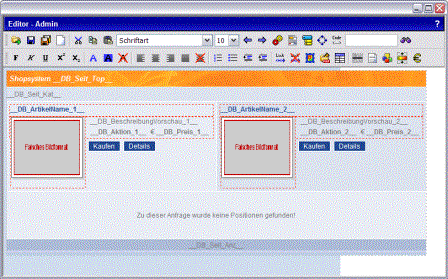
Editing the database mask in the editor using the shop system as an example
In the editor, individual adjustments to the layout, changing the image size, the arrangement and the displayed images per page are possible. For instructions on how to edit a mask in the editor, see Edit database masks . For instructions on how to change the layout (colors and images), see Edit layout .
By installing the module multiple times, shops can be created for different customer groups, for example sales partners and end customers, or in different languages on one homepage.
Shop system – for programmers with PHP, HTML and Javascript
No programming knowledge is required to adjust the layout, this can be done easily via the editor. For programmers, the masks, the databases, the table columns, etc. can be expanded and changed as desired. By separating the layout and PHP script (which fills the layout with the requested data from the database), the simple operation for the shop operator (no programming) is not lost.
Shop system - shopping cart and payment system - payment by credit card
In the shopping cart, all items are displayed with a thumbnail and the selected variations. Deleting an article or changing the number of pieces can be done easily. The shop system supports net and gross prices. Depending on this, the VAT is calculated on the subtotal or from the total.
Like any form, the shopping cart can be expanded and changed as desired. Various payment options such as PayPal, Moneybrookers or direct payment by credit card such as VISA, Mastercard, American Express, Diners Club etc. can be integrated directly into the shop system via payment providers such as Cronopay or Computop.
You can integrate the payment systems yourself. With providers like PayPal, this can be done easily by inserting a link.
In addition, we offer a special integration service (see Webdesign ) at. Prerequisite for payment by credit card is a trade license, an entry in the commercial register or, if already available, a credit card acceptance agreement.
Shop system - receipt of an order - forwarding to the mobile phone
Orders in the shop system are stored in the form archive  Tools -> Form Archive filed. In addition, it can be forwarded to your email address or as confirmation to the buyer. Since all bluetronix software email accounts support POP3, STMP and IMAP, you can set up the email address for the shop orders on your mobile phone or PDA. In this way, you receive orders in real time directly on your mobile phone and can respond to the order effectively and in a customer-friendly manner.
Tools -> Form Archive filed. In addition, it can be forwarded to your email address or as confirmation to the buyer. Since all bluetronix software email accounts support POP3, STMP and IMAP, you can set up the email address for the shop orders on your mobile phone or PDA. In this way, you receive orders in real time directly on your mobile phone and can respond to the order effectively and in a customer-friendly manner.
Shop system - evaluation of access - optimization
You can optimize prices and offers in combination with the “Individual Visitor Evaluation” module. You can see every visitor, the articles and categories they have viewed and the time intervals for how long the article page has been viewed. Problems can be identified and corrected effectively here.
In addition, it is shown how the visitor came to your homepage. Either by entering the domain directly, via a search engine, via advertising links or an Internet advertisement. The usefulness of promotions and ad serving can be evaluated specifically based on visitor behavior.
Shop system with internal areas module
In combination with the internal areas module, the shopping cart, the entire shop, etc. can be password-protected. Thus, complex systems such as shop system with registration, shop system with price display only for registered sales partners, article presentation only for registered users, etc. can be easily implemented. See the chapter CMS module internal areas .
Homepage software chapter selection